Imagine having a powerful computer at your fingertips, running smoothly in the cloud, ready to handle your business needs, host your website, or even run your favorite Windows applications without hogging your local machine’s resources. That’s the magic of a Virtual Private Server (VPS) for Windows. If you’re curious about what a Windows VPS server can do for you, how it works, or why it’s a game-changer for businesses and individuals alike, you’re in the right place. In this article, we’ll dive deep into the world of Windows VPS servers, exploring their benefits, use cases, setup processes, and more. Let’s get started!
What Is a VPS Server for Windows?
A Windows VPS server is like renting a private slice of a powerful computer in a data center. It’s a virtual machine (VM) running the Windows operating system, hosted on a physical server that’s split into multiple virtual servers. Each VPS operates independently, giving you dedicated resources like CPU, RAM, and storage, all while running Windows—think of it as your own personal Windows computer in the cloud.
Unlike shared hosting, where you share resources with other users, a VPS offers isolated performance, ensuring your applications run smoothly without interference. It’s like having your own apartment in a building instead of sharing a dorm room with noisy roommates.
How Does a Windows VPS Work?
At its core, a Windows VPS uses virtualization technology, such as Hyper-V or VMware, to carve out a portion of a physical server’s resources for your exclusive use. The host server runs a hypervisor, which manages multiple virtual machines, each with its own Windows environment. You get full administrative access (often via Remote Desktop Protocol, or RDP) to install software, configure settings, and manage files, just like you would on a physical Windows PC.
This setup ensures flexibility and control, making it ideal for running resource-heavy applications, hosting websites, or even testing software in a safe, isolated environment.
Why Choose a Windows VPS Server?
Why opt for a Windows VPS over other hosting options like shared hosting or a Linux-based VPS? The answer lies in its unique blend of familiarity, power, and versatility. Let’s break down the key reasons why a Windows VPS might be your perfect match.
1. Familiar Windows Interface
If you’re already comfortable with Windows, a Windows VPS feels like home. The familiar interface—whether it’s Windows Server 2019, 2022, or another version—makes it easy to navigate, install applications, and manage settings. No need to learn complex Linux commands if you’re not ready!
2. Compatibility with Windows-Specific Software
Some applications, like Microsoft SQL Server, ASP.NET frameworks, or certain accounting software, are designed specifically for Windows. A Windows VPS ensures seamless compatibility, letting you run these tools without jumping through hoops.
3. Enhanced Security and Control
With a Windows VPS, you get root-level access to configure security settings, install firewalls, and customize your environment. Plus, since your VPS is isolated from others, you’re less vulnerable to the “noisy neighbor” problem common in shared hosting.
4. Scalability for Growing Needs
Need more power as your business grows? A Windows VPS is highly scalable. You can upgrade your CPU, RAM, or storage without migrating to a new server, ensuring your setup evolves with your needs.
Key Use Cases for a Windows VPS
A Windows VPS is like a Swiss Army knife—it’s versatile and can handle a wide range of tasks. Here are some of the most popular use cases.
Hosting Websites and Applications
If you’re running a website built on ASP.NET or a Windows-based content management system (CMS) like Umbraco, a Windows VPS is ideal. It supports Microsoft’s web technologies and provides the power needed for dynamic, database-driven sites.
Running Remote Desktops
Ever wanted to access a powerful Windows PC from anywhere? A Windows VPS lets you use Remote Desktop to work on resource-intensive tasks, like video editing or software development, from a lightweight laptop or even a tablet.
Game Server Hosting
Love multiplayer gaming? A Windows VPS can host game servers for titles like Minecraft, ARK: Survival Evolved, or Rust, offering low-latency performance and full control over mods and settings.
Development and Testing Environments
Developers often use Windows VPS servers to test software in a controlled environment. You can simulate different Windows versions, install dependencies, and debug without risking your local machine.
Choosing the Right Windows VPS Provider
Not all VPS providers are created equal. Picking the right one is like choosing a reliable car—you want performance, support, and value for your money. Here’s what to look for.
1. Performance and Reliability
Check for providers offering high-performance hardware, like SSD storage and modern CPUs. Look for uptime guarantees (99.9% or higher) to ensure your VPS is always available.
2. Scalability Options
Choose a provider that lets you scale resources easily. Some offer one-click upgrades, while others require manual migrations—opt for flexibility.
3. Customer Support
24/7 support is a must. Whether it’s a midnight server crash or a setup question, responsive support can save the day. Look for providers with live chat, phone, or ticket-based support.
4. Pricing and Value
Windows VPS plans often cost more than Linux VPS due to licensing fees. Compare pricing, but don’t skimp on quality—cheap providers may cut corners on performance or support.
Setting Up Your Windows VPS: A Step-by-Step Guide
Ready to get your Windows VPS up and running? Here’s a beginner-friendly guide to get you started.
Step 1: Choose Your Plan
Select a VPS plan based on your needs—consider CPU, RAM, storage, and bandwidth. For small projects, 2GB RAM and 1 CPU core might suffice, but heavy applications may need more.
Step 2: Select Your Windows Version
Most providers offer Windows Server versions (e.g., 2019 or 2022). Choose the one compatible with your software. Some providers also offer Windows 10 or 11 for specific use cases.
Step 3: Access Your VPS
Once your VPS is provisioned, you’ll receive login details for Remote Desktop. Use an RDP client (built into Windows or available for macOS/Linux) to connect to your server’s IP address.
Step 4: Configure Your Environment
Install necessary software, set up security (e.g., Windows Firewall), and configure user accounts. Don’t forget to apply Windows updates to keep your server secure.
Step 5: Optimize Performance
Tweak settings like disabling unnecessary services or optimizing memory usage to ensure smooth performance. Tools like Resource Monitor can help you track usage.
Optimizing Your Windows VPS for Performance
A Windows VPS is powerful, but a little tuning can make it sing. Here are some tips to maximize performance.
1. Keep Software Updated
Regularly update Windows and installed applications to patch security vulnerabilities and improve performance.
2. Use SSD Storage
If your provider offers SSD-based VPS plans, choose them. SSDs are faster than traditional HDDs, reducing load times for websites and applications.
3. Monitor Resource Usage
Use Windows Task Manager or third-party tools to monitor CPU, RAM, and disk usage. If you’re consistently maxing out resources, it’s time to upgrade.
4. Enable Security Features
Activate Windows Defender, configure firewalls, and use strong passwords to protect your VPS from threats.
Windows VPS vs. Linux VPS: Which Is Better?
The Windows vs. Linux VPS debate is like choosing between coffee and tea—it depends on your taste. Here’s a quick comparison.
- Windows VPS: Best for Windows-specific software, ASP.NET, and users who prefer a familiar interface. It’s slightly more expensive due to licensing costs.
- Linux VPS: Ideal for open-source software, lower costs, and users comfortable with command-line interfaces. It’s often preferred for web hosting due to its stability.
If your project relies on Windows-exclusive tools or you want a user-friendly GUI, a Windows VPS is the way to go.
Common Challenges with Windows VPS and How to Overcome Them
No technology is perfect, and Windows VPS servers have their quirks. Here’s how to tackle common issues.
1. High Licensing Costs
Windows Server requires licensing, which increases costs. Solution: Compare providers to find affordable plans, and consider Linux if your software allows.
2. Resource Overload
Running too many applications can slow your VPS. Solution: Monitor usage and scale up resources or optimize software settings.
3. Security Risks
Windows servers can be targets for cyberattacks. Solution: Use strong passwords, enable two-factor authentication, and keep your system updated.
Cost of Running a Windows VPS
Windows VPS pricing varies widely, from $10/month for basic plans to $100+/month for high-performance setups. Factors like CPU, RAM, storage type (SSD vs. HDD), and bandwidth affect costs. Always factor in Windows licensing fees, which can add $5–$20/month depending on the provider.
Future-Proofing Your Windows VPS
As technology evolves, so do VPS capabilities. To stay ahead, consider providers offering modern hardware (e.g., NVMe SSDs) and support for the latest Windows Server versions. Also, look for providers with cloud integrations, like backups to AWS or Azure, to future-proof your setup.
Conclusion
A Windows VPS server is like a superpower for anyone needing a reliable, flexible, and powerful Windows environment in the cloud. Whether you’re hosting a website, running a game server, or developing software, a Windows VPS offers the control and performance to get the job done. By choosing the right provider, optimizing your setup, and staying on top of security, you can unlock the full potential of your VPS. Ready to dive in? Pick a plan, set up your server, and start exploring the endless possibilities of a Windows VPS today!
FAQs
1. Can I run any Windows software on a VPS?
Yes, as long as the software is compatible with the Windows version on your VPS (e.g., Windows Server 2019). Check system requirements before installing.
2. Is a Windows VPS more expensive than a Linux VPS?
Typically, yes, due to Windows licensing fees. However, prices vary by provider, so shop around for the best deal.
3. Do I need technical skills to manage a Windows VPS?
Basic Windows knowledge helps, but the familiar interface makes it accessible. Providers often offer support for setup and troubleshooting.
4. Can I use a Windows VPS for gaming?
Absolutely! A Windows VPS is great for hosting game servers or even running games via Remote Desktop, provided you have enough resources.
5. How do I secure my Windows VPS?
Enable Windows Defender, configure a firewall, use strong passwords, and keep your system updated to protect against threats.
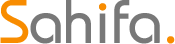 Cloud Server for Small Business
Cloud Server for Small Business