Imagine having a powerful computer that lives in the cloud, ready to handle your business, gaming, or personal projects with the flexibility of a Swiss Army knife. That’s what a Windows VPS server offers—a virtual private server running on Microsoft Windows, giving you control, security, and performance without the need for physical hardware. Whether you’re a small business owner, a developer, or a tech enthusiast, a Windows VPS server could be your gateway to seamless operations. In this guide, we’ll dive deep into what a Windows VPS server is, why it’s a game-changer, and how to make the most of it. Ready to explore? Let’s get started!
What Is a Windows VPS Server?
A Windows VPS server is a virtual machine running a Windows operating system, hosted on a physical server in a data center. Think of it like renting a private room in a massive hotel—your room (the VPS) is isolated, but it shares the building’s resources (like CPU, RAM, and storage) with other rooms. This setup gives you dedicated resources, unlike shared hosting, where you’re squeezed into a crowded bus with limited legroom.
With a Windows VPS, you get the familiar Windows environment—think Remote Desktop, Microsoft Office, or even SQL Server—without needing to buy a physical server. It’s perfect for running applications, hosting websites, or managing databases with the reliability of Windows.
How Does It Differ from Other VPS Options?
Unlike Linux-based VPS servers, which are popular for their open-source flexibility, Windows VPS servers come with a licensed Windows OS. This means you get a user-friendly interface, seamless integration with Microsoft tools, and compatibility with software like ASP.NET or Visual Studio. Linux might be the go-to for developers who love command-line tinkering, but Windows VPS shines for those who need a GUI or rely on Microsoft-specific applications.
Why Choose a Windows VPS Server?
So, why pick a Windows VPS over other hosting options? It’s like choosing a tailored suit over a one-size-fits-all jacket—it fits your needs perfectly. Here are some compelling reasons:
- Familiar Interface: If you’re used to Windows on your PC, managing a Windows VPS feels like home. No steep learning curve!
- Microsoft Software Compatibility: Need to run .NET applications, MS SQL Server, or Exchange? A Windows VPS has you covered.
- Scalability: Start small and scale up as your needs grow, without breaking the bank.
- Security: Windows VPS servers offer robust security features, including firewalls and regular updates, to keep your data safe.
Who Benefits from a Windows VPS?
From bloggers to businesses, a Windows VPS is versatile. Small businesses use it to host websites or manage customer data. Developers love it for testing apps in a controlled environment. Even gamers set up private servers for games like Minecraft or ARK: Survival Evolved. If you need power, control, and a Windows environment, this is your tool.
Key Features of a Windows VPS Server
Let’s break down what makes a Windows VPS tick. These features are the engine under the hood, driving performance and reliability.
Dedicated Resources
Unlike shared hosting, where resources are divvied up like slices of a pizza, a Windows VPS gives you guaranteed CPU, RAM, and storage. This means your website or app won’t slow down because someone else is hogging the resources.
Full Administrative Access
With a Windows VPS, you get root-level access (or admin access, in Windows lingo). It’s like being handed the keys to a car—you control everything, from installing software to tweaking settings.
Customizable Environment
Want to install specific software or configure your server a certain way? A Windows VPS lets you customize it to your heart’s content, whether you’re setting up a web server or a game server.
Remote Desktop Access
Access your VPS from anywhere using Remote Desktop Protocol (RDP). It’s like carrying your office in your pocket—log in from your laptop, phone, or even a borrowed PC.
Use Cases for Windows VPS Servers
Wondering how a Windows VPS fits into real-world scenarios? Here are some popular use cases:
Hosting Websites and Applications
A Windows VPS is ideal for hosting websites built on ASP.NET or those requiring Microsoft SQL Server. It’s also great for e-commerce platforms that need secure, reliable hosting.
Running Remote Desktops
Need a virtual office? A Windows VPS can act as a remote desktop for your team, allowing access to files and software from anywhere.
Game Server Hosting
Gamers, rejoice! A Windows VPS can host multiplayer game servers for titles like Rust or Conan Exiles, offering low latency and high performance.
Development and Testing
Developers use Windows VPS servers to test applications in a safe, isolated environment. It’s like a sandbox where you can experiment without breaking anything.
Setting Up a Windows VPS Server
Ready to get your hands dirty? Setting up a Windows VPS is easier than you might think. Here’s a step-by-step guide to get you started:
- Choose a Provider: Look for reputable providers like AWS, Azure, or smaller players like Vultr or DigitalOcean. Compare pricing, support, and Windows licensing options.
- Select Your Plan: Pick a plan based on your needs—more RAM and CPU for heavy applications, or a basic setup for simple tasks.
- Configure the Server: Choose your Windows version (like Windows Server 2019 or 2022) and set up storage and bandwidth.
- Access via RDP: Use Remote Desktop to log in and start configuring your server.
- Install Software: Add the tools you need, like IIS for web hosting or SQL Server for databases.
- Secure Your VPS: Set up firewalls, enable two-factor authentication, and keep your OS updated.
Tips for a Smooth Setup
- Backup Regularly: Always have a backup plan to avoid data loss.
- Monitor Performance: Use tools like Windows Task Manager to keep an eye on resource usage.
- Optimize for Speed: Disable unnecessary services to free up resources.
Pros and Cons of Windows VPS Servers
Like anything, Windows VPS servers have their strengths and weaknesses. Let’s weigh them:
Advantages
- User-Friendly: The Windows interface is intuitive, even for beginners.
- Versatility: Supports a wide range of Microsoft software and frameworks.
- Reliability: Windows Server is built for stability, perfect for mission-critical tasks.
Disadvantages
- Cost: Windows VPS plans are often pricier than Linux due to licensing fees.
- Learning Curve: While the GUI is familiar, server management can still be complex for newbies.
- Resource Usage: Windows can be more resource-intensive than Linux.
How to Optimize Your Windows VPS for Performance
Want your VPS to run like a well-oiled machine? Optimization is key. Here’s how to squeeze every drop of performance out of your server:
Update Regularly
Keep your Windows OS and software up to date to patch security holes and improve performance. It’s like giving your car a regular tune-up.
Manage Resources
Monitor CPU, RAM, and disk usage. If your server’s struggling, consider upgrading your plan or closing unnecessary processes.
Use Lightweight Software
Choose lightweight alternatives to heavy software. For example, use a minimal web server instead of a full-blown suite if you’re just hosting a small site.
Enable Caching
For web hosting, enable caching to reduce server load and speed up page delivery. It’s like having a barista prep your coffee order before you even walk in.
Security Best Practices for Windows VPS
Security is non-negotiable. A single breach can be like leaving your front door wide open. Here’s how to lock down your Windows VPS:
- Strong Passwords: Use complex passwords and change them regularly.
- Firewalls: Configure Windows Firewall to block unauthorized access.
- Antivirus Software: Install and update antivirus programs to catch malware.
- Regular Backups: Store backups off-site to recover quickly from disasters.
Two-Factor Authentication
Enable 2FA for RDP access. It’s like adding a second lock to your door—extra protection against intruders.
Windows VPS vs. Linux VPS: Which Is Right for You?
Choosing between Windows and Linux VPS is like picking between a PC and a Mac—it depends on your needs. Windows VPS is ideal if you rely on Microsoft software or need a GUI. Linux VPS, on the other hand, is better for open-source projects, lower costs, and command-line enthusiasts. If you’re torn, consider your software requirements and comfort level with server management.
Cost Considerations for Windows VPS
Windows VPS servers typically cost more than Linux due to Microsoft licensing fees. Prices can range from $10/month for basic plans to $100+/month for high-performance setups. Look for providers that include the Windows license in the price to avoid surprises. Also, keep an eye out for discounts or annual billing to save a few bucks.
Hidden Costs to Watch For
- Bandwidth Overages: Some providers charge extra for exceeding bandwidth limits.
- Support Fees: Premium support might come with an additional cost.
- Backup Services: Automated backups may not be included in the base price.
Choosing the Right Windows VPS Provider
Not all VPS providers are created equal. Here’s what to look for:
- Uptime Guarantees: Aim for 99.9% uptime or better.
- Support Quality: 24/7 support via chat, email, or phone is a must.
- Scalability: Ensure you can upgrade resources as your needs grow.
- Windows Versions: Check if the provider offers the latest Windows Server versions.
Top Providers to Consider
Some popular choices include Microsoft Azure, AWS Lightsail, Vultr, and HostGator. Each has its strengths, so compare based on your budget and requirements.
Common Challenges and How to Overcome Them
Running a Windows VPS isn’t always smooth sailing. Here are some hurdles and how to jump them:
- Slow Performance: Check for resource bottlenecks and optimize or upgrade.
- Security Breaches: Regularly audit your server and follow best practices.
- Software Compatibility: Ensure your apps are compatible with your Windows Server version.
Future Trends in Windows VPS Hosting
The world of VPS hosting is evolving. Expect more automation, AI-driven optimization, and integration with cloud platforms like Azure. Windows Server 2025 is also on the horizon, promising enhanced security and performance. Staying ahead of these trends can give you a competitive edge.
Conclusion
A Windows VPS server is like a trusty sidekick—powerful, versatile, and ready to tackle your digital challenges. Whether you’re hosting a website, running a game server, or developing the next big app, it offers the control and reliability you need. By understanding its features, optimizing performance, and securing your setup, you can unlock its full potential. Ready to dive into the world of Windows VPS? Choose a provider, set up your server, and start exploring the possibilities today!
FAQs
1. What’s the difference between a Windows VPS and shared hosting?
A Windows VPS offers dedicated resources and full control, while shared hosting splits resources among multiple users, limiting customization and performance.
2. Can I run a game server on a Windows VPS?
Absolutely! A Windows VPS is perfect for hosting game servers like Minecraft or Rust, offering low latency and customizable settings.
3. Do I need technical skills to manage a Windows VPS?
Basic knowledge helps, but the Windows interface makes it accessible. Providers often offer guides, and managed VPS options can handle the heavy lifting.
4. Is a Windows VPS more expensive than a Linux VPS?
Yes, due to Windows licensing fees. However, the cost is worth it if you need Microsoft-specific software or a familiar interface.
5. How do I secure my Windows VPS?
Use strong passwords, enable 2FA, configure firewalls, install antivirus software, and back up regularly to keep your server safe.
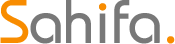 Cloud Server for Small Business
Cloud Server for Small Business